When you have been offered financial aid, you will receive an award notification message in your Student Center.
If you were offered a student loan, you will be required to accept it, decline it or you can request a lesser amount.
Pell grant funds are automatically accepted, but the amount may be adjusted at the start of the semester to reflect your enrollment.
Follow these steps to view your financial aid award summary:
Online Instructions
- Log onto your Student Center
- Click on the Financial Aid tile
- Click on the Federal Aid Year at Mesa Community College you wish to view
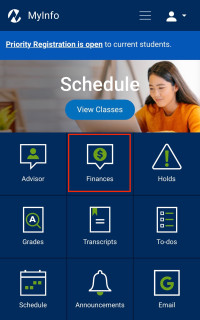
You should see your Financial Aid Award Summary. If you don't, you haven't been offered financial aid yet or you clicked on the incorrect Aid Year.
Using My Maricopa Student Portal App
- Log into the My Maricopa Student Portal app
- Click on Finances
- Click on Awards and select the correct Aid Year
You should see your Financial Aid Award Summary. If you don't, you haven't been offered financial aid yet or you clicked on the incorrect Aid Year.
Follow these steps to accept your Financial Aid Award
- Follow the online instructions to view your award summary
- On the left-hand side menu, click on Accept/Decline
- Click on the pencil icon (edit) in the upper left-hand corner of your financial aid award page
- In the Award Decision Column, select Accept, Decline, or Reset
- Accept allows you to accept some or all of your awards for the aid year
- Decline allows you to cancel your award for the year
- Reset allows you to reset the award IF you haven't submitted the award decision
- Click Submit
If you accept a student loan, you will be required to complete Loan Counseling and you may be required to complete a Master Promissory Note (MPN). Both of these items can be completed online and will be added to your Student Center Task -To Do List after you have accepted a student loan.

