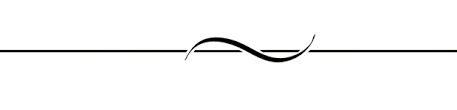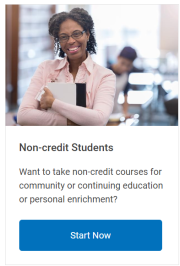Enroll as a Non-Credit Student
Thank you for registering as a Non-Credit Student.
This tutorial contains steps on how to enroll as a non-credit student. In addition, it includes solutions to many roadbumps you may occur along the way. Please read each step completely before progressing to the next.
It can take more than a week to process a non-credit application, please be sure to complete this process as quickly as possible to prevent any issues that may delay you from starting your class on time.
Step 1
Navigate to this link: https://www.maricopa.edu/become-student
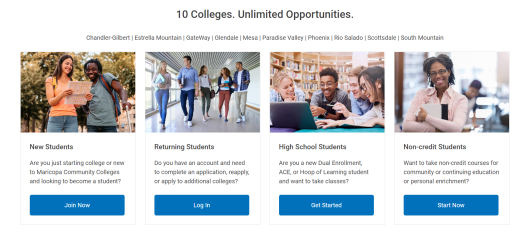
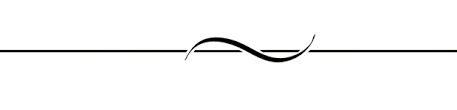
Step 2
Select "Start Now" under Non-Credit Students located on the right side.
Note: Be careful not to select "New Student" "Returning Student" or "High School Students" as these are different application processes.
The Non-Credit Student link is for both new and returning students who are applying for Non-credit.
If you selected one of the other links, you will be required to repeat the process under the Non-Credit Student link.
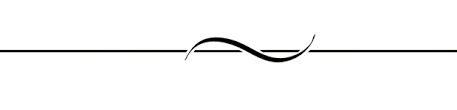
Step 3
If you have never attended an Arizona community college, please select "No" and fill out the "Create Student Account" form to create an MEID and password.
Please write down this MEID and password as it will be used to access many resources at MCC, including your online classes.
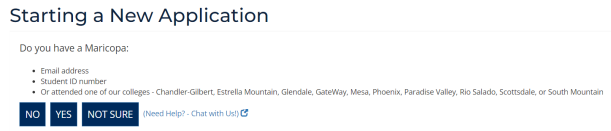
If you receive the message:

It means you have an existing MEID, please proceed to the steps below:
If you have attended an Arizona community college in the past and already have an MEID, please select "Yes," sign in with your MEID and password.
Note: If you accidentally typed the wrong password in and the "Security Verification" box has vanished, refresh the page and try again with the appropriate password.
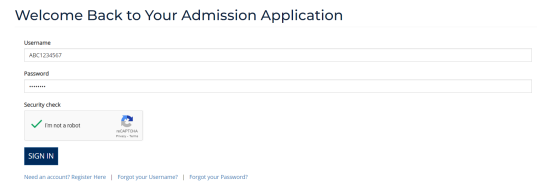
If you do not remember your MEID (3 Letters and 7 Numbers) you can select "Forgot your Username" after selecting "Yes."
If you forgot the password for your MEID then you can reset the password by selecting "Forgot your password?"
Note: After recovering your username and password, if the MEID and password do not work, the MEID has been deactivated and you will need to contact the admissions department to have it restored:
- You may reach the Admissions Department by dialing: 480-461-7600
- You may chat with them online by navigating here: https://www.mesacc.edu/admissions-records and selecting "Online Chat" located in the top right.
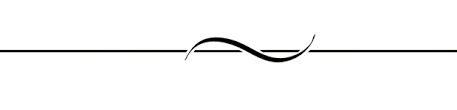
Step 4
Fill out the "Verify Current Information" Form, answer every question to the best of your ability.
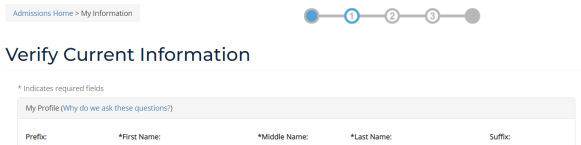
Note: If you have filled out this information before, most of the fields will be auto-populated. There are still some fields that need to be filled out again, such as "Residency Information" and "FERPA."
Select "Next" after all of the fields have been filled out and the acknowledgements have been read and accepted.
If you missed a field, you will be notified with a red error message. Please fill out the missing field, read and accept the acknowledgements and hit next once more.
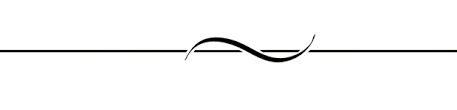
Step 5
Select "Mesa Community College" as your primary college of interest.
Note: If you select a different college and your class is at MCC, you will be required to fill out the application again.
If you're uncertain of your reasoning for attending the college, you may select "Take a Class" otherwise select the reasoning for attending MCC.
If you're uncertain of your career and educational goals, you may select "Enhance Job Skills" otherwise select the option most applicable to you.
This application is valid for 3 consecutive semesters, please select the current semester when applying. It is better to select a semester earlier than your class than later.
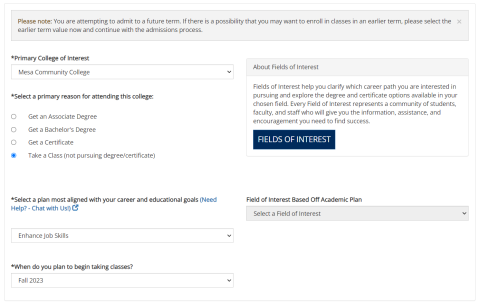
For example, if you are uncertain if a class starts in Summer or Fall it would be best to select Summer as the application will cover Summer, Fall and Spring of the following year. If you select Fall then you will have to reapply if the class starts in the Summer.
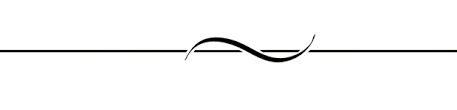
Step 6
You may be asked to provide identification verification if this is your first time applying at Mesa Community College. This step is not optional.
Note: Your application will not be processed until your ID has been verified.
Please follow the steps for the automatic ID verification.
If you are unable to verify your ID with the automatic verification system, please navigate to this link.
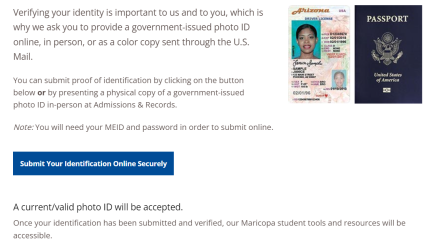
Select "Submit Your Identification Online Securely" and follow the steps to submit your ID.